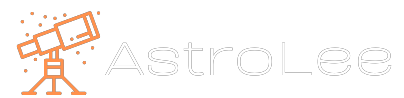IC 1340 – The Bat Nebula

IC 1340 also known as The Bat Nebula
Fun Facts
- Distance from Earth – 2,400 light-years
- Location – Cygnus
- What is it – Super Nove remanent
- Discovered by Sir William Herschel in September 1784
This is my first successful image taken with a new telescope and a dual-band filter on an OSC camera. Again I used the process from Forax, found here PixInsight : Dynamic narrowband combinations with PixelMath (thecoldestnights.com)
My Process – WBPP, Alignment and Integration
- Blink – Check your lights and remove any obviously bad images. Remember to remove the files from Blick. If you just close it, they remain in memory using resources we need for WPBB
- Cosmetic Correction – Create a CosmeticCorrection process, leave everything default except Use Auto-detect, and put a check in Hot Sigma. Drag the triangle to the workspace
- Weighted Batch Preprocessing – add darks and dark flats to DARK, flats to FLAT and lights to LIGHT.
- Click the Lights tab at the top, and deselect everything other than Subframe Weighting
- Click the Calibration tab and under FLAT check Dark and set it to Auto. Under CFA check CFA images and Separate CFA flat scaling factors. In the same tab click on the Light frames and change the Cosmetic correction to the process we set up earlier. In CFA settings, check CFA and change the Mosaic pattern to match your camera. In my case it’s RGGB.
- Set the output directory of your choice
- Click the Diagnose button and check everything is okay to go
- Click Run
- Blink, load the images in the Debayered folder and check nothing went wrong with the WBPP process.
- Star Alignment – Select your best frame from your debayered images and enter it as your reference image. Add the rest of the images to Target Images. Enter the output files to a folder of your choice. Everything else remains the same. Press the circle icon at the bottom of the process.
- Image Integration – Add your Star Aligned images to Input Images. I leave everything as default other than setting Pixel Rejection (1) to either Winsorized or Linear Fit depending on the number of source images. Personally, I can’t tell the difference between the two in the end result. Save the image at this point. If the processing goes wrong you can start over.
ForaxX#0335 – Dual Band Method
- Split the Integrated image into RGB
- Set the identifier of the Red channel to Ha, the green to Green and blue to Blue
- Using Pixelmath create a new image with the following expression Blue*0.3+Green*0.7 Under destination check create new image. Press the square icon. Set the identifier of this image to Oiii
- Go back to the original Integrated image, Extract the CIE L and set the identifier of the image to Sii
- Using EZ processing suite and EZ soft stretch. Stretch Ha, Oiii and Sii.
- Now we use Pixelmath to combine Ha, Oiii and Sii into a single image using the following formulas, you will need to remove the checkmark in Use a single RGB/K expression.
- In R/K enter (Oiii^~Oiii)*Sii + ~(Oiii^~Oiii)*Ha
- In G enter ((Oiii*Ha)^~(Oiii*Ha))*Ha + ~((Oiii*Ha)^~(Oiii*Ha))*Oiii
- in B enter Oiii
- Put a checkmark in Create new image and set the colour space to RGB colour, press the square icon
You can now use Curve transformation, Hue Saturation and any other tools to adjust the image to your liking.
Credit – Cuiv, the lazy geek. Without him, I would be lost. Find his great Youtube channel here. Cuiv, The Lazy Geek – YouTube
Try processing yourself.
Below you can download my source data. There are only 2 hours and 5 minutes of lights. Post your results in the comments.