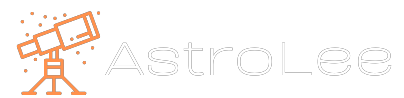PixInsight Process
First things first let’s check the quality of the light frames, as they say, rubbish in equals rubbish out.
Blink
Blink all the light frames and remove all the bad ones, don’t need to worry about satellites.
Cosmetic Correction
Set up Cosmetic Correction and enable the Auto-detect Hot Sigma and set the value to 3. Drag the process to the workspace.
Weighted Batch Pre-Processing
Add darks and dark flats to Dark, add light flats to flats, and add your source images to lights. No need for bias on CMOS cameras.
Enable CFA to both flats and lights
Under lights, select the cosmetic correction process we set up earlier, disable Image Registration, Local Normalisation and Image Integration.
In flats enable separate CFA flat scaling
Set the output directory
Star Alignment
Select a reference file from the debayered folder and add the rest of the debayered light frames.
Remove drizzle data
Set output directory
Image Integration
Add the aligned lights
Set combination to average, normalisation to Additive with scaling, and Weight to PSF
Under Pixel rejection 1, set the rejection algorithm to Winsorise
Under Pixel rejection 2, set Sigma High to 2.2 (This removes satellite transits)
Dynamic Background Extraction
Select a number of background samples
Set Tolerance to 5.0
Set Smoothness to 0.6
Set Target Image Correction to Subtraction
Photometric Colour Calibration
Click acquire from image to get target coordinates
Create a preview of the background as a sample
Set the upper limit to a higher number than the average background K number
Select the preview in the area of interest
Curve Transformation
Adjust the image to your liking